Creative overview
You can’t launch a campaign without creative assets. Peacock Ad Manager makes it easy to upload and assign creative at any time during the campaign process. Our automated quality control process helps ensure that the creatives you upload meet ↗️ NBCU Creative Guidelines.
Creative workflow
When building a campaign, you’ll be prompted to assign creative as part of the built-in Peacock Ad Manager workflow. However, you can make changes to creative at any time during campaign flight.
View creative assets
There are multiple ways to view your creative assets in Peacock Ad Manager.
View all creatives for an advertiser | View all creatives for a specific campaign |
|---|---|
View all uploaded creative for an advertiser in the Creative module. 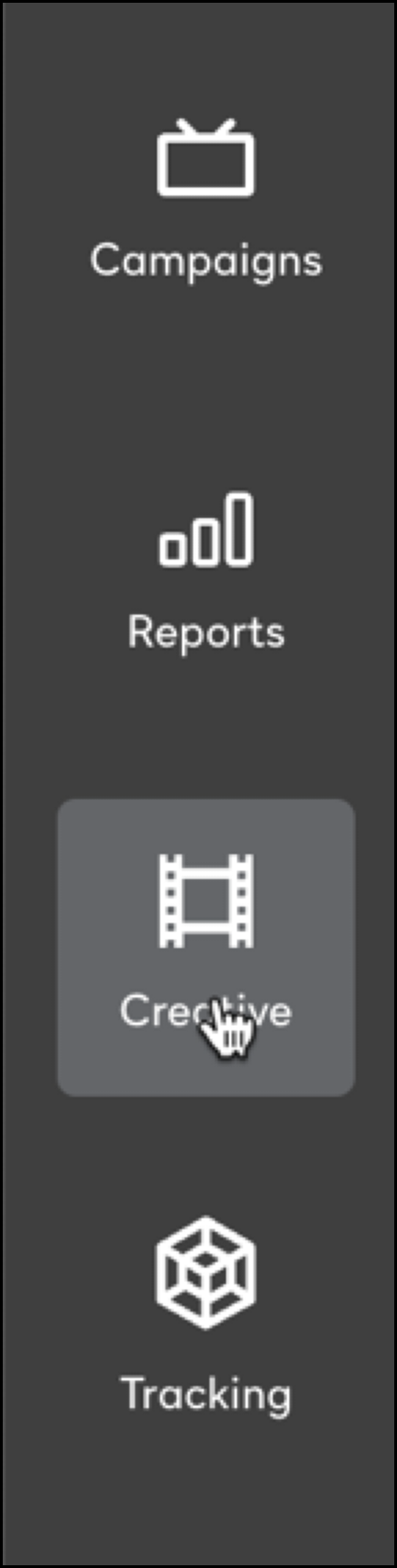 Click the name of the creative to view the campaigns and ad groups that the creative is associated with and preview/watch the creative. 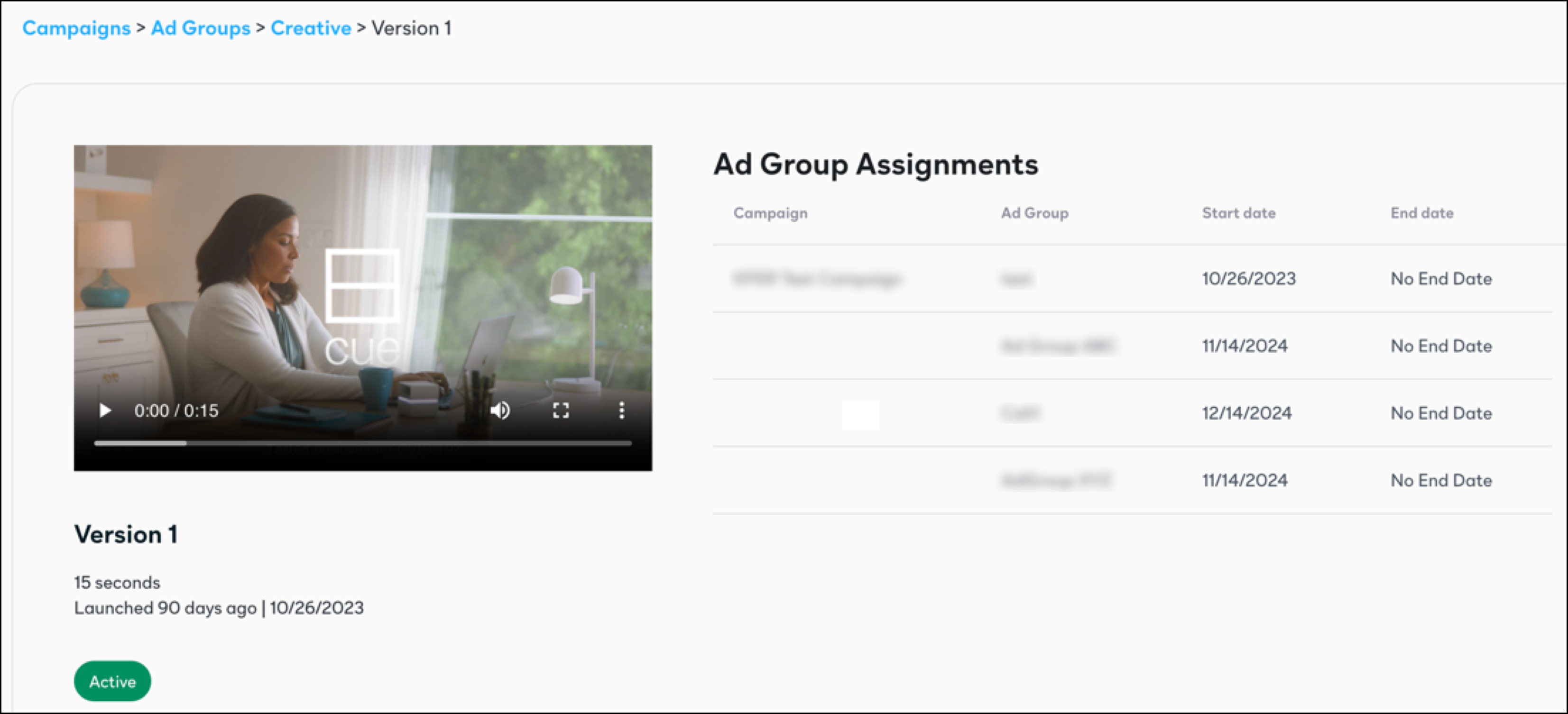
| For Paused and Active campaigns Click the campaign name in the Active Campaigns list in the Creative module. For Draft campaigns Open the campaign from the Active Campaigns list in the Campaigns module. Click the ad group in the right summary bar. Use the navigation buttons in the workflow to navigate and make updates as needed. |