Sorting columns
ADVANCED TOOLS
Unpivoted data in an Explore is sorted by default according to the following prioritization:
The first date dimension, descending
If no date dimension exists, the first measure, descending
If no measure exists, the first added dimension, ascending
A field's sort order is indicated in several ways:
An arrow next to the field name indicating the sorting direction (pointed up for ascending or down for descending)
A pop-up that appears when you hover over a field name with a number indicating the sort-by order

Sort columns
You may want to sort data differently than the default order. Sort by clicking on a field heading in the data table to sort the query by that field:
Click a field heading once to sort by that field in descending order.
Click a field heading twice to sort that field in ascending order.
Sort by multiple columns
To sort multiple columns, hold down the Shift key and then click the column headers in the order you want them sorted.
When you're sorting a column containing a pivoted measure, rows with values in that column are sorted first, followed by rows without data in that column.
EXAMPLE
The arrows next to Total Spend and Impressions indicate that the table is sorted by both fields, and the order by which the table is sorted. In the following example, the table is sorted first by Total Spend (descending order) and then by Impressions (descending order).