Two-factor authentication (2FA)
Peacock Ad Manager uses Okta Verify with push notifications for two-factor authentication to ensure a secure user experience.
If it’s your first time logging in to Peacock Ad Manager, refer to the following topics before setting up Okta Verify.
Set up Okta Verify
You need to set up Okta Verify only once. The system will automatically walk you through the process at the appropriate time.
Log in to Peacock Ad Manager using your email and password.
The system will prompt you to set up a password for Okta. Click Set up.
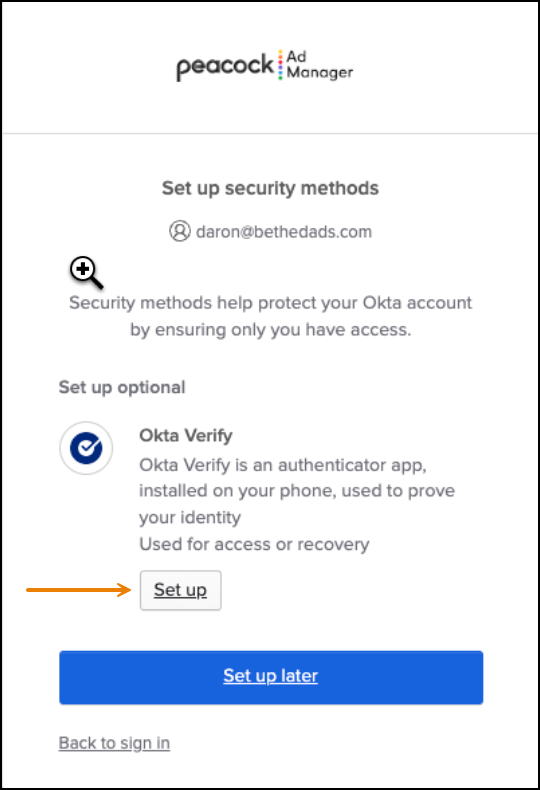
The Set up Okta Verify screen appears. Follow the instructions to download and access the Okta app.
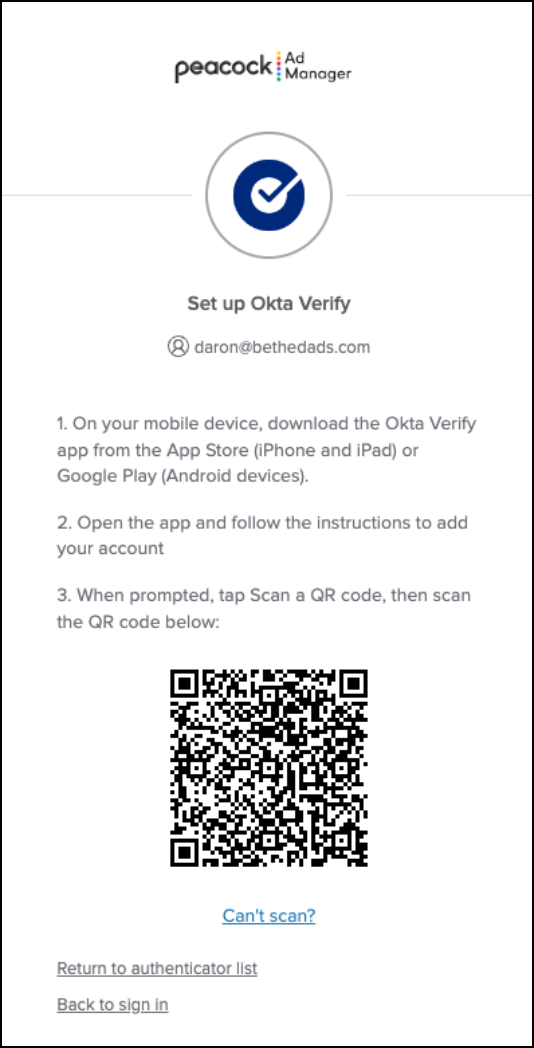
Follow the instructions in the app to set up the system.
Warn You must use the QR code provided in Peacock Ad Manager. Be sure you use the QR code scanner within the Okta app, rather than your phone camera or a third-party phone camera.
When finished, click Done in the app.
Return to Peacock Ad Manager.