Best practices for working with campaigns
This page provides some common best practices for creating and working with campaigns in Peacock Ad Manager.
Naming conventions
Naming conventions are subjective and there are no system restrictions, but we have recommendations for naming campaigns and ad groups to keep things consistent and easy to understand.
Campaigns | Ad groups |
|---|---|
Best Practice We recommend naming your campaign using the advertiser name and date range. These details should help you more easily differentiate your campaigns in the list without needing to open them. EXAMPLES
| Best Practice Name each ad group as specifically as possible by describing the audience the ad group is targeting. EXAMPLES
|
Flight length
The campaign end date indicates how long you want your campaign to run. Ads stop running when the campaign end date arrives. Most campaigns use an end date.
Best Practice
We recommend a minimum four-week flight length for campaigns. It takes longer to see results with CTV campaigns than with social media campaigns. See Testing targeting performance for information on adjusting your campaigns based on performance.
For evergreen campaigns, don’t use an end date. If you're unsure when your campaign will end, we recommend using no end date and changing the campaign status to Pause when the campaign is over.
Budgeting
You have a few different options for budgeting in Peacock Ad Manager.
Daily vs. Total Budget | Budget Allocation |
|---|---|
Best Practice You have the option to specify whether your campaign runs using a daily or total budget. For maximum control on a day-to-day basis, NBCU recommends using daily budget for your campaigns. This gives you flexibility with campaign pacing and helps you control how much your campaign spends each day. Reserve total budget for campaigns you want to “set and forget” and have the platform automatically deliver within the specified end date. Total budget works best when you have more flexibility on how much you spend each day. | You can allocate your campaign budget across ad groups by either dollar amount or percentage of budget. When distributing by percentage, double-check to ensure all budget is distributed to 100%. Known issue The system correctly alerts you if your distribution allocation exceeds 100% and you’re prevented from saving your campaign. However, the system doesn’t alert you if your distribution is less than 100% and you’re able to save your campaign. |
Geotargeting
Use geotargeting to specify the U.S. locations where you want (or don’t want) your ad to run.
Best Practice
To avoid limiting scale, it’s best practice to launch across the entire U.S., reevaluate performance after two weeks, and optimize as needed. Regional advertisers are the exception to this and geotarget at the time of campaign creation.
By default, all campaigns automatically target the entire U.S.
Targeting audiences
Best Practice
If you want to target multiple audiences with a single campaign, use multiple ad groups, with each ad group targeting a different audience. Limit targeting to demographics OR genre, not both together.
Layering multiple audiences within a single ad group results in a target that’s too small and won’t deliver as expected. Keeping your audiences separate allows you to test the performance of each individual audience and optimize as needed.
EXAMPLES
Yes Campaign A
| No Campaign A
|
Testing targeting performance
If a campaign isn’t delivering at or better than expected, keep all creatives and ad groups live for a minimum two-week testing period before making any changes. If the campaign is still underperforming, experiment with other optimizations such as swapping out the creative, blocking certain devices, or targeting different genres.
If an ad group still isn’t meeting your performance expectations after the testing period and exhausting different optimizations, pause the ad group and re-allocate the budget to other better-performing ad groups.
Retargeting, blocking, and lookalike audiences
For these audience types, reach out to your account representative to have the audience built out and made available. Depending on the segment, there may be an additional cost.
Activating ad groups
After launching a campaign, you must manually activate the ad groups in order to spend. All ad groups are in Pending status by default, and the system doesn’t automatically activate ad groups on a campaign.
Refer to Ad Groups for instructions on activating an ad group.
Creative
Best Practice
For each campaign, we recommend starting with 3-5 creatives and a mixture of 15-second and 30-second lengths. 15-second spots tend to perform the best.
Refer to NBCUniversal Creative Guidelines for information on getting your creative assets up to spec.
Campaign optimization
Campaign optimization options include:
Pausing underperforming ad groups
Rotating new audiences
Making adjustments to optimize creative
Weighting budget
Layering geotargeting
Testing new inventory sources
It takes an average of three — five impressions for a user to convert with CTV. As a result, we recommend waiting approximately two weeks into the campaign to begin optimizing.
Status of completed campaigns
Best Practice
Campaigns that have finished flight don’t change status and remain as Active. This can create confusion because you have “active” campaigns that aren’t spending. We recommend changing the status of these campaigns to Paused and filtering them out of your view.
Switch ad accounts
If you have access to multiple ad accounts, use the dropdown menu in the upper right to switch between them.